How to connect to your Plesk FTP using Filezilla
Contents
To get started you need to identify the connection parameters first. FTP connection requires user, password and a host to connect to.
Identify your FTP user/pass
Ftp users are subscription specific. These can be handled in Plesk, in the subscription’s FTP access section.
You can create new FTP users here, you can reset the passwords, you can delete FTP users , except the main user.
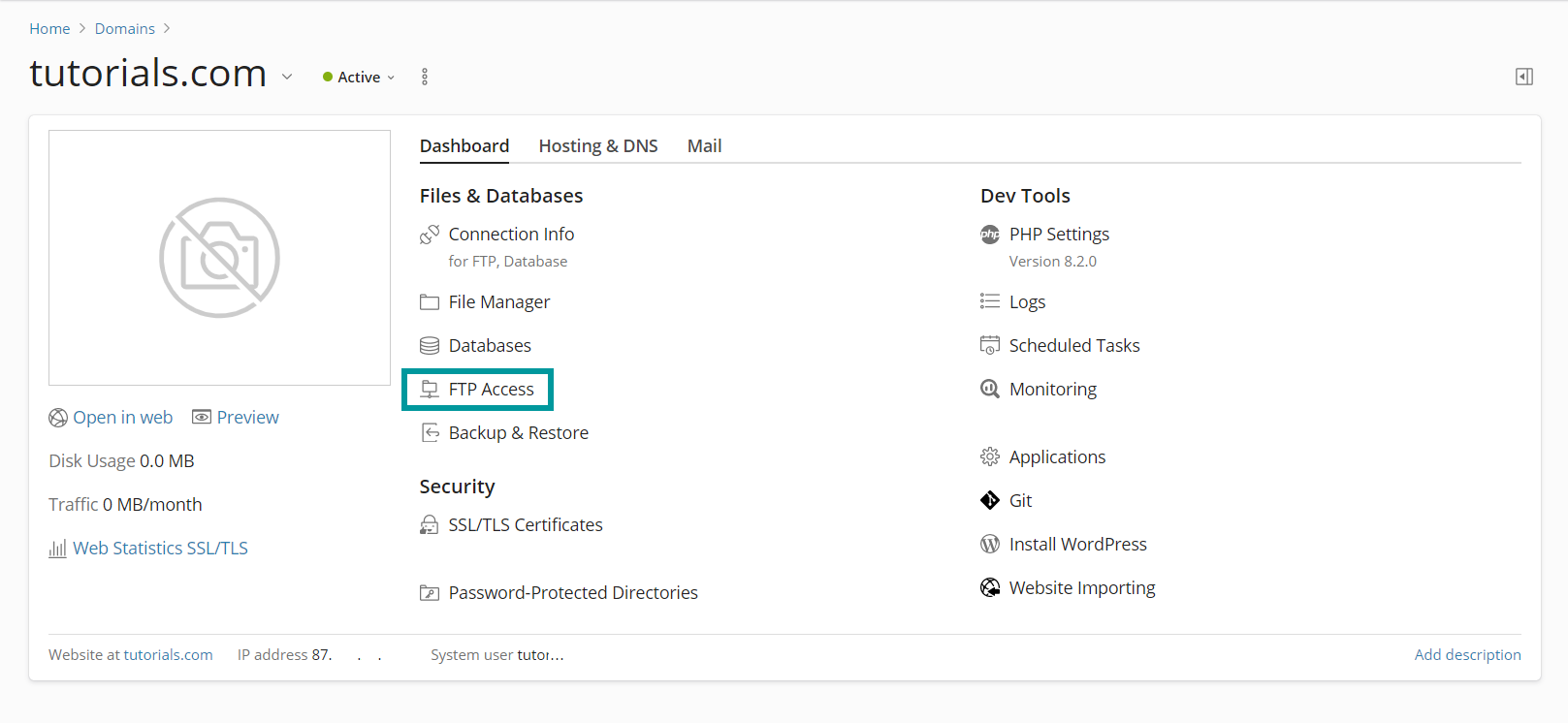
Establish the FTP host
FTP protocol establishes the permissions and location on the server based on username and password. Given that it is unimportant what you use for Host, as long as it resolves to the server.
You can use the IP, the domain name, ftp subdomain name and so on. Ideally you could use the VPS hostname as its certificate will always be valid.
In case of Filezilla this is unimportant, because it follows the Trust On First Use model.
Set up the FTP connection with Filezilla
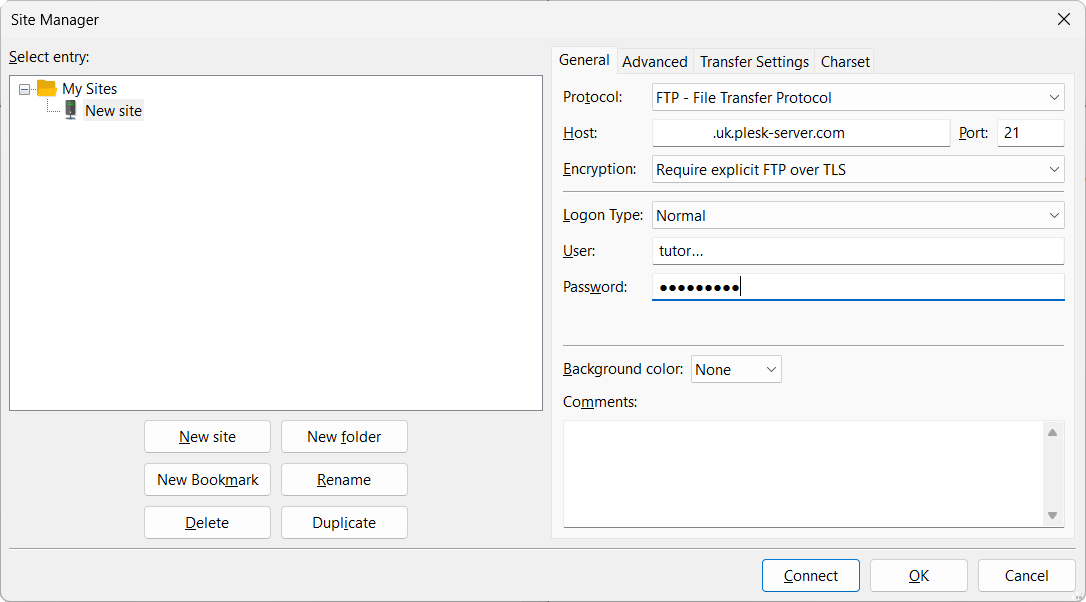
Once you hit the Connect , Trust On First Use kicks in and you will have to accept and store the certificate :
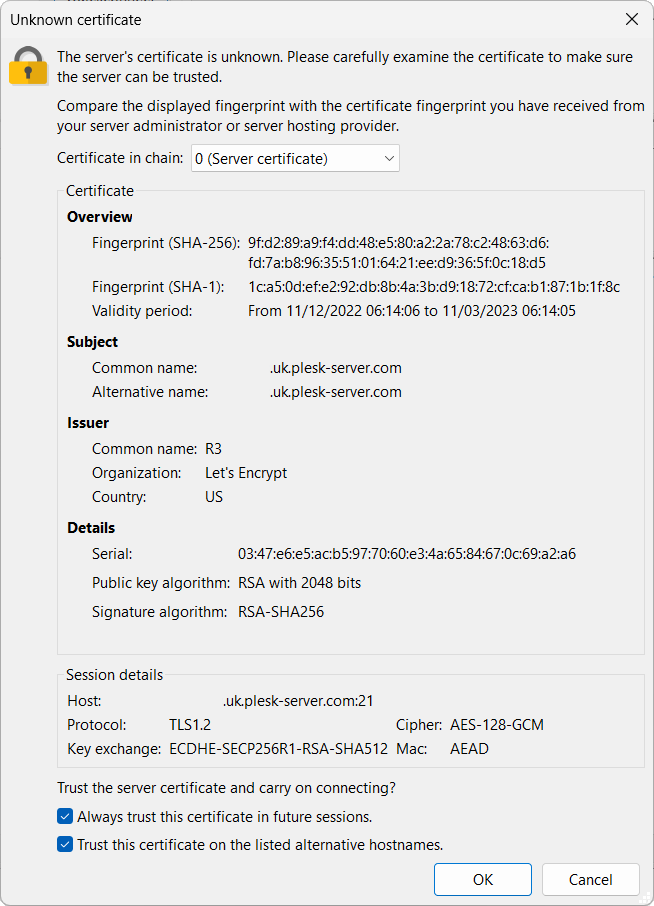
Potential problems and solutions
-
Time-out problems. The VPS has several firewalls, active and passive firewall, you router capability may be limited, in either case please contact support. They will be able to determine the cause and adapt the FTP/firewall for your needs. When submitting the ticket it is ideal to include the Filezilla log.
-
Upload corruption. This is rarely the case, but you can play around with binary/ascii setups in Filezilla > Transfer > Transfer Type. If you contact support they can establish from the logs which type you have to use specifically.