Getting Started with Plesk Dashboard
Contents
Plesk Control Panel is powerful, but easy-to-use server automation software which we pre-install on our entire range of Managed VPS products. We offer this to you in order to give you complete control over all aspects of your service, such as creating new domains, FTP accounts, email accounts, MySQL (and PostgreSQL if you have purchased the Web Pro or Web Host edition) databases, and much more.
Logging in to Plesk
When subscribing to any managed Plesk Control Panel based system, regardless of whether it’s a virtual private server or a dedicated server, you will need to know how to log into your Plesk CP administrative interface in order to manage your domains.
When you first order your VPS we will send you a welcome email containing login details for Plesk Panel. You can follow the instructions contained within your welcome email to log in.
So how do we log in to Plesk Control Panel?
In order to log in to Plesk Dashboard simply point your web browser towards your system address:
https://hostname:8443 (where hostname is any IP address or domain name pointing at your VPS)
Your browser will load a page like the following:
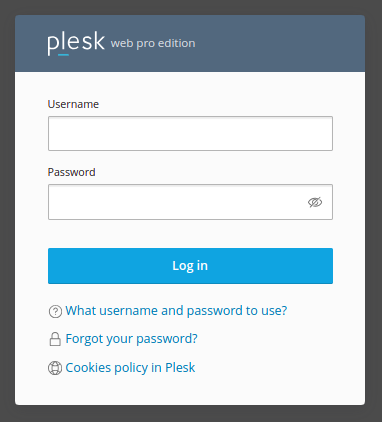
Simply enter your administrative/user credentials and click Log In:
The default username is: admin and the default password is emailed to you when your VPS is created.
There is an option to change the default admin username from the Edit Profile page.
Resetting your Plesk administrator password
It’s possible to reset the password for your Plesk control panel at anytime via your Layershift account at control.layershift.com. Please refer to our article How to reset your Plesk admin password for detailed instructions.
We strongly recommend that you change your password to something secure once logged in as the password was sent in plain text via email.
Using SpamAssassin
SpamAssassin is already installed and activated on your VPS, so you can enjoy a spam free mailbox.
Using Plesk Email Security
The Plesk Email Security extension is effectively handling spam and viruses stands as a crucial function in email hosting. By adopting it, you can safeguard your business against the ever-growing cyber threat landscape and reduce potential harm to your operations. With the latest Plesk Email Security extension, spam and viruses are rendered powerless!
To install, please see our separate article regarding on How to Install Plesk Email Security
Using PostgreSQL
PostgreSQL support is included with the Plesk Web Pro and Plesk Web Host Editions.
We do not install PostgreSQL automatically as it uses system resources (RAM, or memory, in particular) even when not in use. In order to use this software, it can be installed by our technical support team any time, simply open a support ticket and this can be quickly installed.
Using the Plesk Mobile Manager
Using the Plesk Mobile Manager app is completely free. All you need to do is download the Mobile Server Manager on your device from the following links:
- Download Plesk Mobile Manager for iPhone from the App Store
Plesk documentation
You can find additional documentation regarding the Plesk Control Panel on the links listed below:
Administrator’s Guide Reseller’s Guide Control Panel User’s Guide Other Documentation