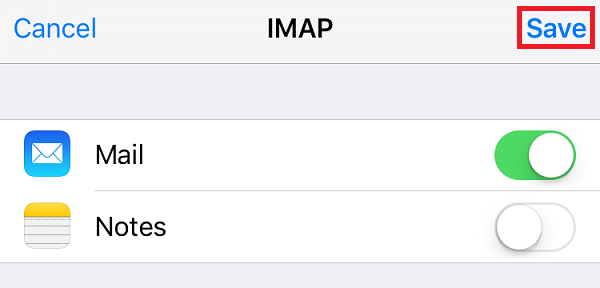How to configure Plesk mail in iOS
Here is a step-by-step guide to help you configure Plesk mail in iOS.
Step 1
Go to Settings and tap ‘Mail, Contact, Calendars’.
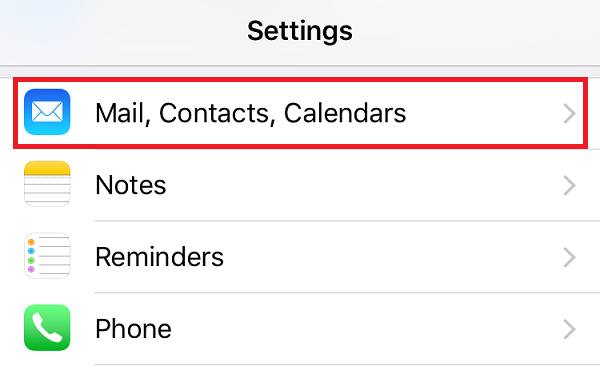
Step 2
Select ‘Add account’.
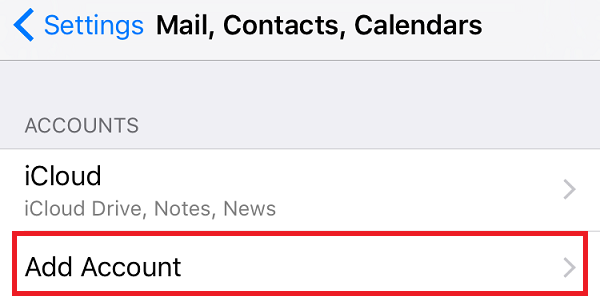
Step 3
Select ‘Other’ from the list of email providers.
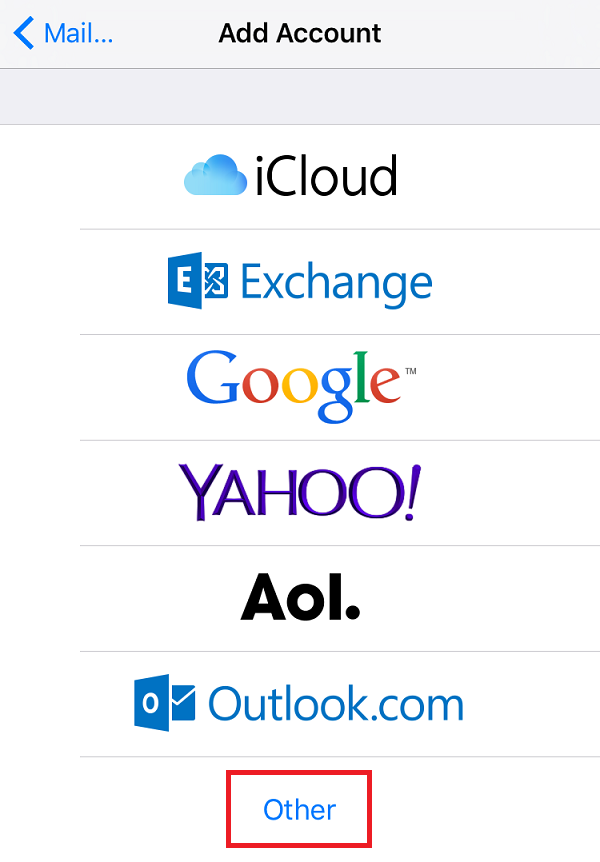
Step 4
Then tap ‘Add Mail Account’.
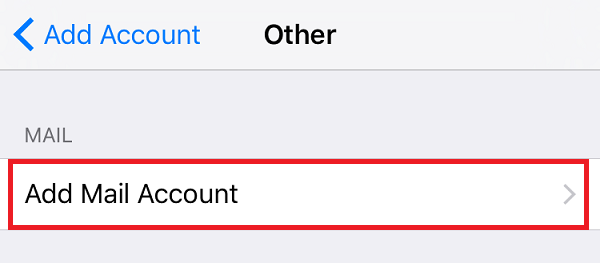
Step 5
Enter your Name, Email, Password and a short description and tap ‘Next’.
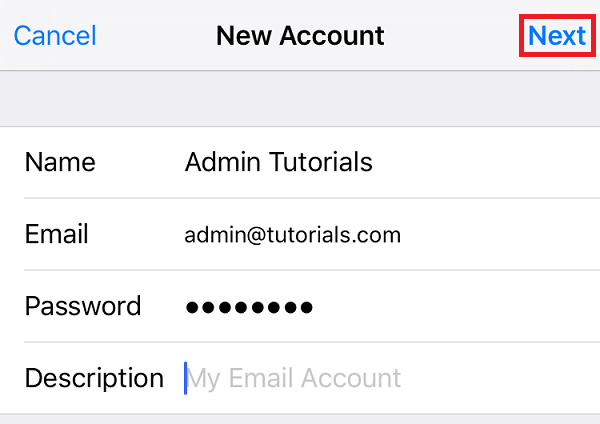
Step 6
To discover incoming and outgoing mail server settings for you account, please visit this site and use your email address as a parameter.
Step 7
Select IMAP or POP and enter your incoming and outgoing mail server details. If you have doubts on whether POP3 or IMAP suits you best, see our article about general settings.
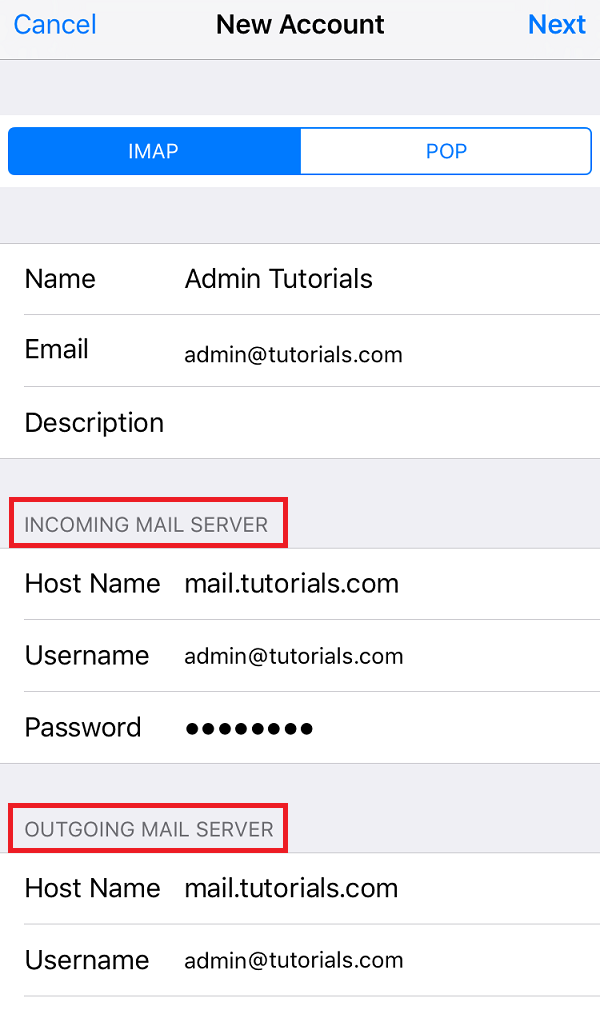
Step 8
If you receive a SSL Certificate warning please open a support ticket at help.layershift.com in order to investigate the mail server setup.
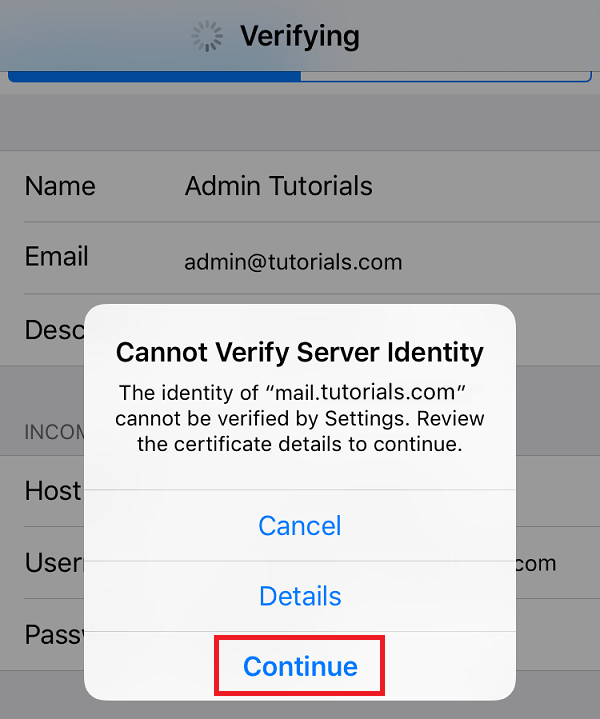
Step 9
Tap ‘Save’ to finish setting up your email.